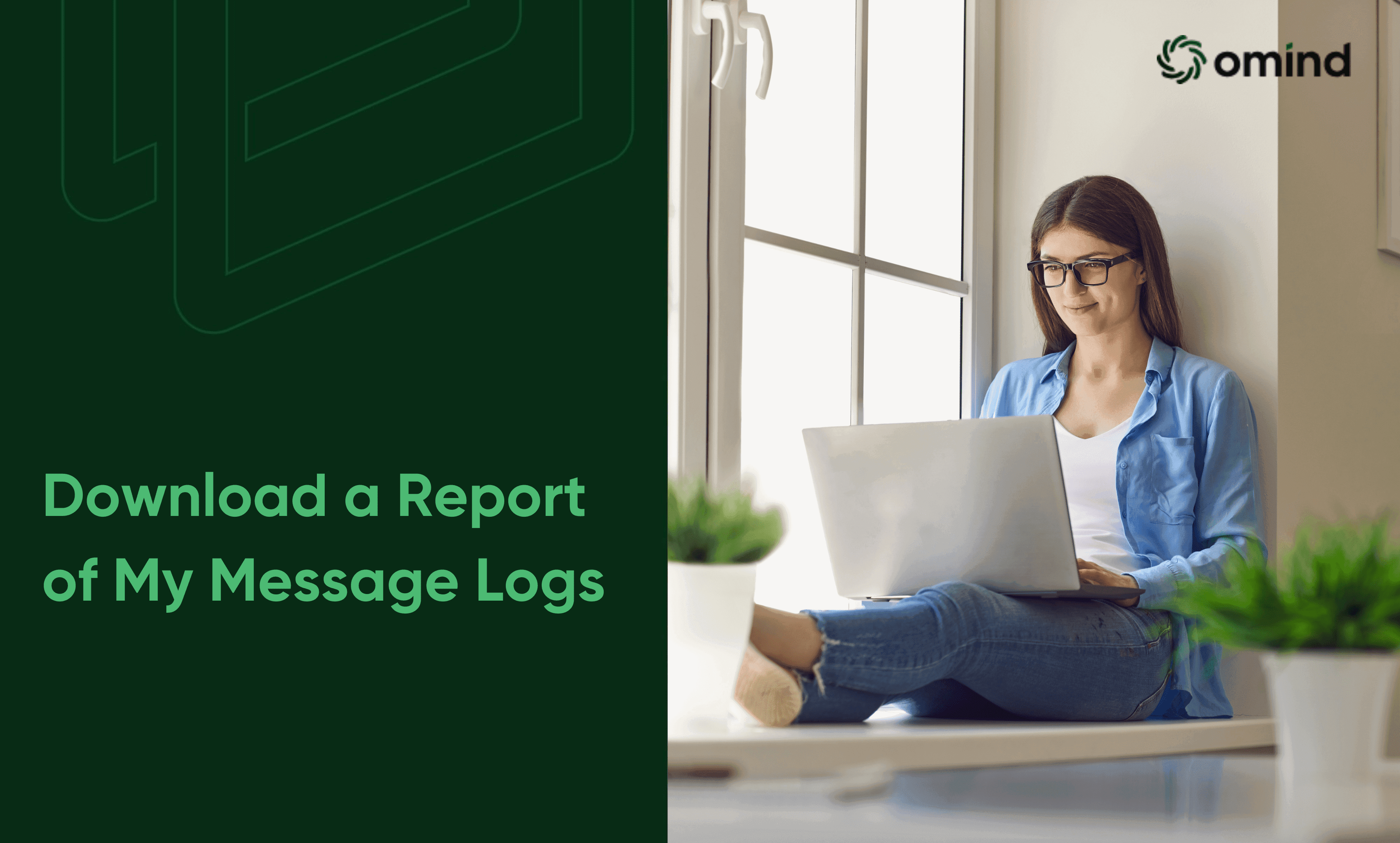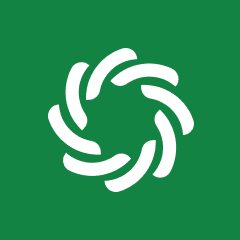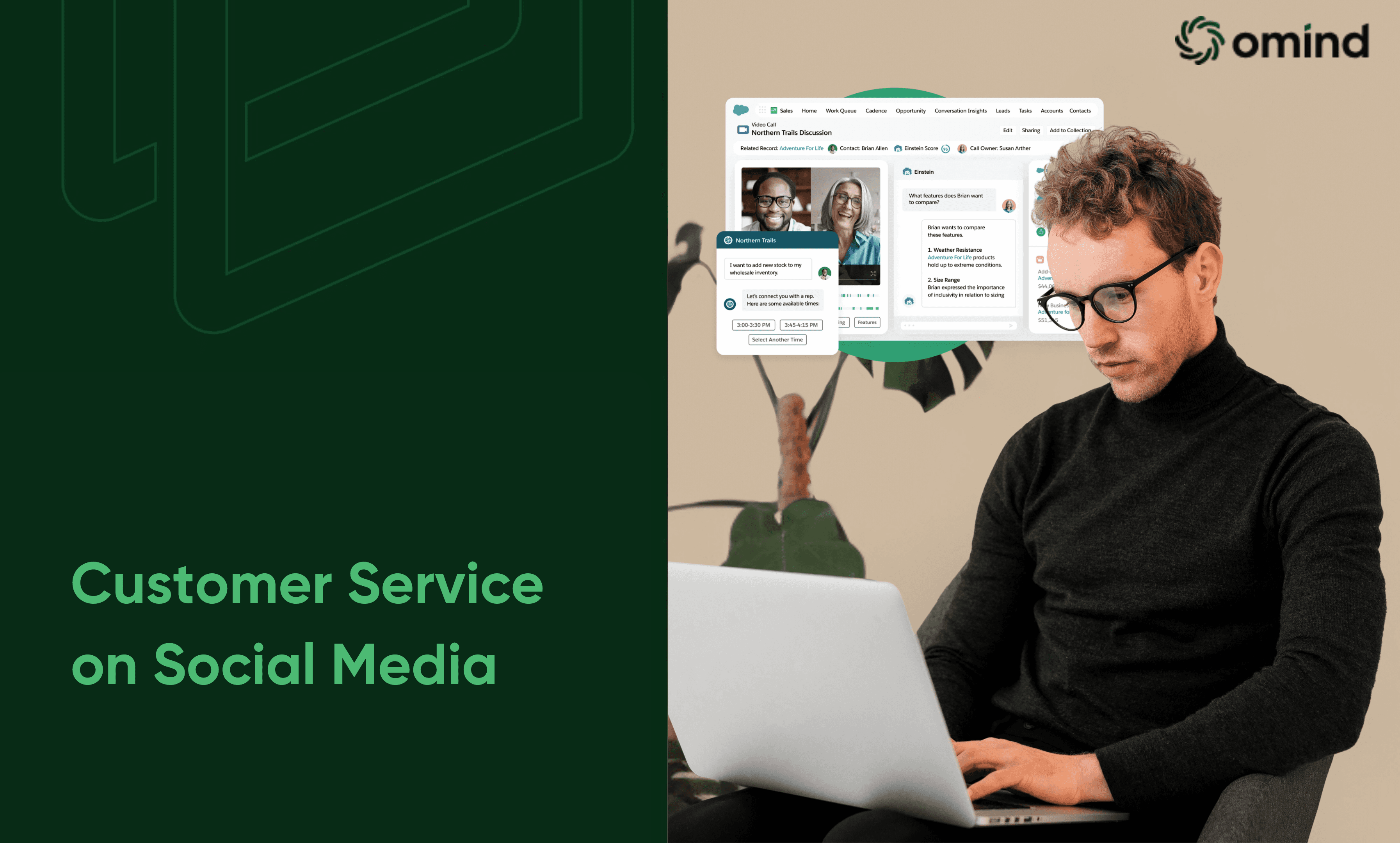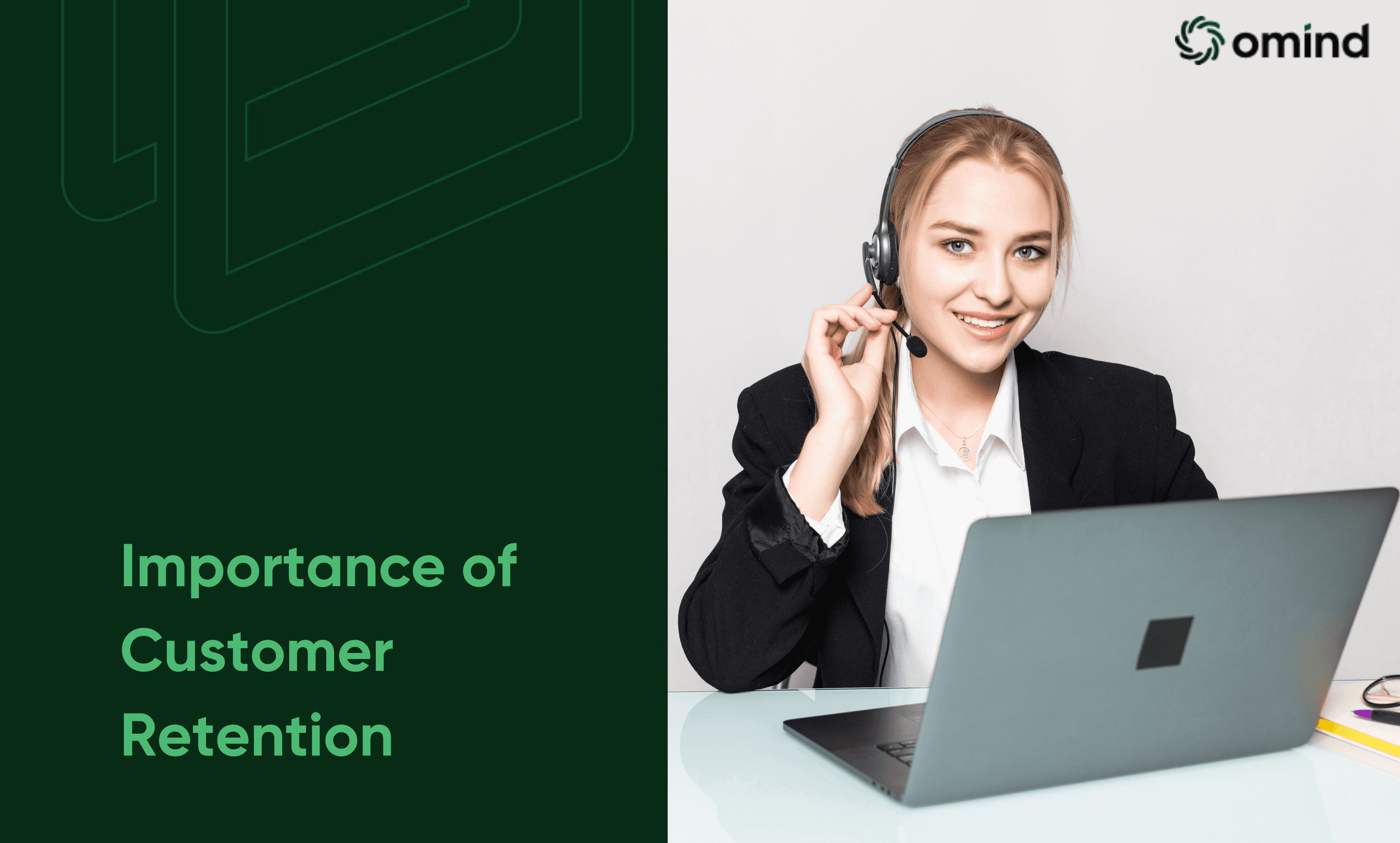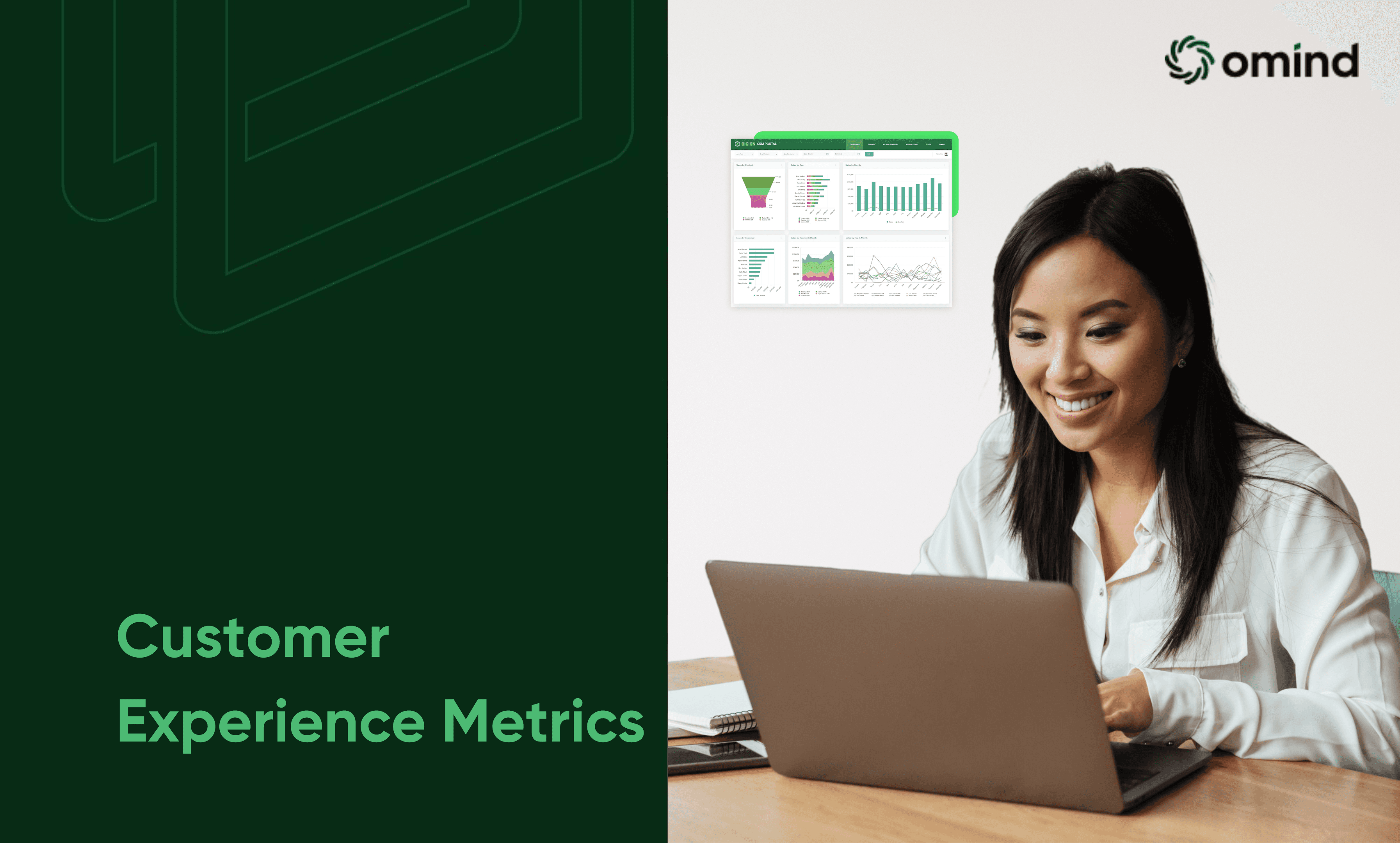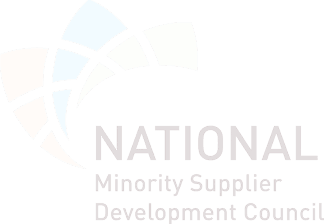Apr 1, 2024
BLOG • 4 MIN READ
How Do I Download a Report of My Message Logs?
Travel, Hospitality & Transport
Feelin' like a digital archaeologist digging through message logs? Let's make this treasure hunt a breeze!
This guide will show you how to download your message log report. We'll go over accessing message history, navigating admin portals, viewing and filtering SMS logs, downloading reports, and understanding the report details.
Introduction to Downloading Message Logs
Web Portal or Mobile Application:
Accessing your message history is straightforward with a web portal or mobile app. These platforms, ranging from messaging apps to social media and email services, provide a user-friendly interface for reviewing past conversations.
Through this portal or app, you can:
View Past Messages: Access and read your past conversations, including sent and received messages.
Basic Overview: While you can see the content of your messages, the level of detail provided might be limited. You may not be able to see advanced information like timestamps or message status (delivered, read, etc.).
Pros:
Easy to access: Web portals and mobile apps are generally designed for ease of use.
Convenient: You can access your message history from anywhere with an internet connection (for web portals) or from your mobile device (for apps).
Cons:
Limited Functionality: The level of detail provided in message history might be restricted.
Filtering Options Might Be Limited: Sorting or filtering messages by specific criteria might not be available.
While the basic view offers a snapshot of your messages, advanced platforms enhance this experience by providing deeper insights into your communication patterns.
Now that we've dipped our toes into the basics, let's dive a little deeper into the world of admin portals for those craving the nitty-gritty details.
Admin Portals for Detailed Logs:
For a more in-depth look at your message logs, some communication platforms offer admin portals. These portals are typically designed for users with administrative privileges, but some platforms may offer them to all users.
Admin portals provide a more comprehensive view of your message logs, including:
Detailed Information: You can see timestamps, message status, and other relevant data points for each message.
Filtering Options: Admin portals often allow you to filter messages based on various criteria, such as date range, sender/recipient, keywords, or message type.
Export Options: You might be able to export your message logs in different formats (e.g., CSV, PDF) for further analysis or record-keeping.
Pros:
Comprehensive View: Provides a detailed record of your message history.
Advanced Functionality: Allows for filtering and exporting messages for specific needs.
Cons:
Access Requirements: Admin portals might require administrative privileges or may not be available to all users.
Complexity: Admin portals can be more complex to navigate compared to user-friendly web portals or mobile apps.
Admin portals offer a glimpse into the detailed analytics necessary for impactful communication. Omind takes this a step further by integrating such detailed analytics seamlessly into your customer experience strategy, making every message count.
Accessing Message Logs

This section guides you through navigating to the message logs within your admin portal. Here's a breakdown of the steps involved:
1. Locate the Admin Portal:
Your messaging service should have easy instructions on accessing their admin portal. This information might be located on their website's help center, FAQs, or within your account settings.
Usually, you can get into the admin portal with a secure login on their website. This means you'll need to visit their website and find a designated login area specifically for admins or users with administrative privileges.
2. Viewing Options:
The good news is that admin portals offer flexibility in how you access them. You can choose the option that best suits your needs and preferences:some text
Desktop: This is the traditional method, where you access the admin portal using a web browser on your desktop computer.
Web Browser: Similar to using a desktop, you can access the portal from any device with a web browser, such as a laptop, tablet, or another computer.
Mobile App (if available): Some communication platforms offer dedicated mobile apps for administrators. This allows you to access the admin portal and potentially view message logs while on the go, from your smartphone or tablet.
3. Understanding the Interface:
Once you've successfully logged in to the admin portal, it's time to familiarize yourself with its layout. This might involve exploring different sections and menus to get a feel for where things are located.
The specific names for sections might vary slightly depending on your communication platform provider. However, you're generally looking for areas related to:some text
Reporting: This section might hold reports and logs containing various data points, potentially including message logs.
Messaging: This section could be dedicated to managing all aspects of messaging, and message logs might be housed here.
Activity Logs: This section is likely to contain records of activities within the messaging platform, potentially including information about sent and received messages.
In addition to these basic features, Omind.ai integrates advanced analytics to transform raw data into actionable insights. It provides tools for deeper analysis, enabling users to understand trends, patterns, and the effectiveness of their communication strategies. Automated reporting and customizable dashboards further streamline the process, ensuring that users can easily monitor and optimize their messaging efforts.
Read Also: How Artificial Intelligence is transforming Experience Management
Viewing SMS Logs in the Admin Portal

Dive deeper into analyzing your SMS logs using the admin portal with these steps:
1. Sign in Credentials:
Ensure you have the correct login details for the admin portal, typically the same username and password used for your administrator account. If you've forgotten your credentials, most portals provide options to recover your password through your email address or security questions.
2. Reports and SMS Logs:
After logging in, navigate to the "Reports" section, which usually contains various reports about your communication activities. Within this section, find the option for "SMS Logs" or "Messaging Logs." The terminology may vary, but it should be clear which option is related to SMS message history.
3. Search by Phone Number:
To quickly find specific message logs, many admin portals allow you to search by phone number. Enter the sender's or recipient's phone number to filter the logs and display only messages involving that particular number.
4. Filtering Options:
Admin portals offer robust filtering capabilities to help you narrow down your search:
Message Direction: Filter by whether the message was sent or received, allowing you to view all outgoing or incoming messages for a specific period.
Message Type: Some platforms distinguish between text messages (SMS) and multimedia messages (MMS) containing images or attachments. You can filter to view only one type of message or both.
Cost: If your communication plan involves charges for SMS messages, you might be able to filter based on cost to identify messages with specific charges.
Extensions Involved: For businesses using phone extensions, filter logs to see messages sent or received from specific extensions.
Delivery Status: Filter messages based on their delivery status, such as "Delivered," "Failed," or "Pending."
5. Customize Columns:
Many admin portals allow you to customize the columns in your message logs, focusing on the information most relevant to your needs. Common columns include date, time, sender, recipient, message content (which might be truncated depending on length), and delivery status.
By leveraging these features, you can gain a comprehensive understanding of your SMS communications. Omind.ai enhances this process by integrating advanced analytics and AI-driven insights, turning your SMS log data into actionable intelligence for optimizing your communication strategy.
Downloading the SMS Log
Now that you've viewed your SMS logs and identified valuable data points, it's time to extract the most value from this information. While downloading a report is a crucial step, manually analyzing vast datasets can be cumbersome and limit your ability to unearth hidden trends.
Here's how the download process typically works within admin portals:
1. Locate the Download Feature:
After going through your SMS logs and finding the right data, you can download a report for later. Look for a button or option labeled with terms like "Download," "Export," or "Generate Report" within the message logs section of the admin portal.
The exact spot and words might change a bit depending on your communication platform.
2. Time Period Selection:
Most admin portals allow you to specify the desired date range for the SMS log report you want to download. This ensures you only capture the data relevant to your needs.
You'll often be presented with pre-defined options to simplify the process. These might include:some text
Today: Download logs for the current day only.
This Week: Download logs for the current week, typically starting from Sunday.
Last Month: Download logs for the previous calendar month.
Additionally, many portals allow you to enter custom start and end dates for a more specific timeframe.
3. Exporting and Completion:
After picking the dates you want, start exporting by clicking the right button (like "Download," "Export," or "Generate Report").
The report generation might take a few seconds or minutes, depending on the volume of data within the specified time period and the capabilities of your communication platform. Be patient and avoid refreshing the page while the download is in progress.
4. Download History:
Once the report's ready, you can usually get the file in one of two ways:some text
Direct Download: In some cases, your browser might prompt you to save the report file directly to your device. Choose a suitable location and filename for easy access later.
Download History: Many portals offer a dedicated "Download History" tab or section within the admin panel. This section acts like a repository for all your generated reports, allowing you to download them even if you miss the initial prompt.
While downloading your SMS logs is a great first step, consider taking your analysis to the next level. Tools like Omind.ai leverage powerful AI to unlock hidden insights from your report data.
Phew, you've downloaded your logs. High five! Next up: making sense of all those numbers and words.
Read Also: How AI is Shaping the Future of Conversational Customer Support
Understanding Report Details

This part gets into the details of the downloaded SMS log report, explaining its format and how to understand the data.
1. Report Format:
Good news, most platforms export SMS logs as CSV files (Comma-Separated Values). This format is widely recognized and allows for easy import and analysis within popular spreadsheet applications like Microsoft Excel or Google Sheets.
A CSV file basically puts data in a table format, like a table in the admin portal. Each row represents a single SMS message, and each column contains a specific data point about that message. The columns are separated by commas, making it easy for spreadsheet programs to interpret and organize the information.
2. Spreadsheet Applications:
To open and analyze the downloaded SMS log report, you'll need a spreadsheet application. These programs are designed to work with tabular data, allowing you to sort, filter, and perform calculations on the information within your report.
There are several spreadsheet applications available, both free and paid. Some popular options include:some text
Microsoft Excel (paid): A widely used and powerful spreadsheet program from Microsoft.
Google Sheets (free): A web-based spreadsheet application included in Google Drive. Offers similar functionality to Excel but accessible through a web browser.
LibreOffice Calc (free): A free and open-source alternative to Microsoft Excel with comparable features.
3. Report Columns:
The specific columns included in your downloaded SMS log report will depend on your communication platform provider. However, there will likely be some consistency across different platforms. Here's a breakdown of some common data points you might encounter:some text
Message Direction: Indicates whether the message was sent (outgoing) or received (incoming).
Message Type: Differentiates between standard text messages (SMS) and multimedia messages (MMS) containing images or attachments.
Date: The date the message was sent or received.
Time: The specific time the message was sent or received.
Sender Phone Number: The phone number of the message sender.
Recipient Phone Number: The phone number of the message recipient.
Message Content: The actual text of the SMS message. This might be truncated depending on the message length and the capabilities of your communication platform.
Delivery Status: Indicates whether the message was delivered successfully (e.g., "Delivered") or not (e.g., "Failed").
Cost (if applicable): If your communication plan involves charges for SMS messages, this column might show the cost associated with each message.
Transform Raw Data into Actionable Intelligence with Omind.ai
After you've downloaded and understood your SMS log report, it's time to take your analysis to the next level with Omind.ai. Our platform seamlessly integrates with your report, transforming raw data into actionable intelligence through AI-powered analytics. With Omind.ai, you can uncover valuable trends and insights that manual analysis might miss. Here's how we can help you enhance your communication strategy:
Customer Engagement Trends: Discover patterns in communication frequency and engagement levels to gain a deeper understanding of how customers interact with your brand.
Campaign Performance: Monitor the effectiveness of your SMS marketing campaigns and measure their ROI to optimize future efforts for better results.
Agent Productivity: Analyze agent response times and communication patterns to identify areas for improvement and enhance the efficiency of your customer service team.
Customer Sentiment: Delve into the sentiment of your SMS conversations to gauge customer satisfaction and pinpoint areas for enhancement in your messaging strategy.
Equipped with these insights, you can make informed decisions to optimize your communication strategy, improve customer experiences, and achieve your business goals more effectively.
Additional Resources
Here are some additional resources that might be helpful:
SMS Billing Overview: Understanding your SMS billing can help you manage costs and optimize usage. Look for dedicated sections on billing within the admin portal or contact your provider for details.
Troubleshooting SMS Issues: Common issues like message delivery failures or delays can sometimes be addressed through troubleshooting guides provided by your communication platform provider.
Sending Links Through Business SMS: Learn how to send links securely and effectively within your SMS messages, potentially enhancing communication and engagement.
High Volume SMS (Beta): Explore the benefits of high-volume SMS services, often offered as a beta feature by some communication platforms. This can be particularly useful if you need to send bulk SMS messages for marketing campaigns or alerts.
Follow these steps and use the resources, and you'll easily download and analyze your message logs, getting valuable insights into your communications.
Explore Omind.ai Now!
AUTHOR
Team Omind
Empowering Businesses with Unified Customer Experience Platform, Leveraging Advanced AI and Intelligent Automation
PRODUCT
Arya AI
Share LINK
Related Blogs